Set Video to Autoplay
You can easily trigger a YouTube or Vimeo video to automatically play when a user lands on your site.
Before you add an autoplay video on your website, there are two things to keep in mind:
- The autoplay feature does not work on mobile or tablet devices.
- Most internet browsers will not allow the video to autoplay unless the video is muted first. The codes below will automatically mute the video for you.
For YouTube Videos:
2. Copy and paste the code below into the HTML block:
3. Once you have pasted the code above, you will want to replace two parts of the code (the parts that are bolded and underlined above) with your YouTube Video ID. You can find the Video ID by opening up your video directly on YouTube, then copying the information immediately following the v= in the URL (circled in screenshot below).
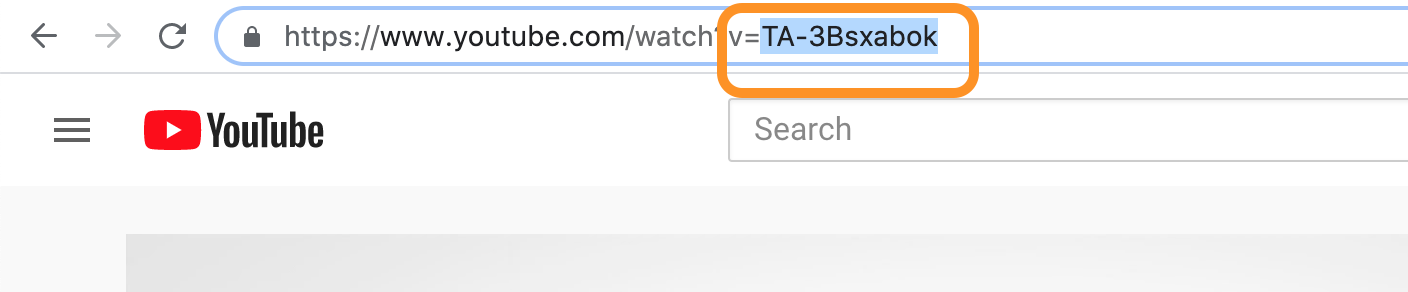
4.Click the green Publish button to make your changes live.
For Vimeo Videos:
1. To modify the code to include an autoplay function, you will want to add this code to an HTML Block:
<iframe src="https://player.vimeo.com/video/305795958?background=1&autoplay=1&;title=0&;byline=0&;portrait=0&;loop=1&;autopause=0&;muted=1" width="640" height="360" frameborder="0" webkitallowfullscreen="" mozallowfullscreen="" allowfullscreen=""></iframe>
2. Replace the video ID in the code with the video ID from your Vimeo video. The video id is the number that immediately follows player.vimeo.com/video/ and ends before the ? symbol. In the above code, the video ID is the number 305795958. Replace that code with your video's ID.
3. Select the green Publish button to make your changes live.
Related Articles
Add a Video Gallery Block
Video galleries give you the option to add multiple videos on one page. 1. Select the Content tab in the gray navigation bar and click into the page you’d like to add your video gallery to. 2. Select the green plus button in between the content ...Expand Video to Fill Window
Sometimes, you may want to have a video expand to fill the entire width of the website. To do this: 1. Select the Content tab in the gray navigation bar, and click on the Page you would like to add the video to. 2. Add a Video block or Video Gallery ...Vimeo Video Thumbnails Not Working
If you have uploaded videos from Vimeo into a Video Gallery block and the thumbnails are displaying a "rainbow" of vertical lines (see screenshot below), it means that your Vimeo account has updated its API connection. When this connection is ...Style Your Video Gallery Block
Stylizing your video gallery block is quite simple, and can be done through the Design tool. 1. Select the Design tab in the gray navigation bar and select the Page title that your video gallery is on. 2. Select the Page tab on the right-hand ...Set Specific Start and End Times for Your Video
To set a specific start and end time for an embedded YouTube video on your site, you just need to grab the embed code, add a line of code to the source link, then your start and end times. 1. First, copy your video embed code. It should look ...